
spAXrrrtaaaaaann!! ...
For this session i try to create a report without Datasource Node.
Just filled blank the Data Source node
at ClassDeclaration method you can filled it with
 and at the fetch method fill it with this code
and at the fetch method fill it with this code
Okay ... this is the next step for you to show the data at the report.
Create a new Design Report then right click at the AutoDesignSpecs and choose 'New->Body'.
Now you have a Body node and you can set-up the properties from right click at the Body node then choose 'Properties'.
Set up the 'Table' Properties and fill it with 'Purch Line'. Dont forget to set up 'Name' properties with the same name(table's name).
Create some Field String by Right Click at the body and choose 'New Control -> String'. You can fill the properties with 'Table' = 'PurchLine' 'DataField' = 'PurchId'.

Save n Compile your Report. Drag your report to the Output Menu item. Give it a label n save it.
for some improvisation you can add Display method at that Body Node
display PurchIdBase getPurchId()
{
;
return _purchLine.PurchId;
}
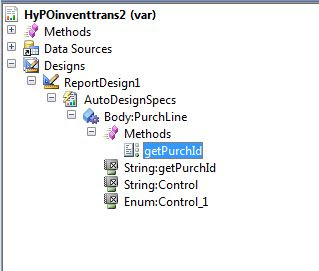
and one Enum field that referred to PurchStatus.
Tidak ada komentar:
Posting Komentar